General Help
Login / Password
To reset your password please click on the following link and your password
will be emailed to you immediately.
Reset Password
Please make sure that you enter in your full email address (i.e. name@address.com)
and password when logging in. If this doesn’t work, please follow the steps below to reset your
password.
To reset your password please click on the following link and your password will be emailed to
you immediately.
Reset Password
If the error persists, please reach out to our team for additional help!
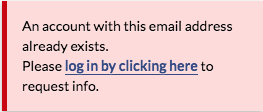
Your email is already in use with this email, please click the link and sign in to your account. If you forgot your password you can reset it here.
FAQS
If you have any questions regarding a property, you may contact the listing agent assigned to the property. Alternatively, you can also reach out to Coldwell Banker Commercial by emailing us at info@cbcworldwide.com for additional assistance.
To search for listings on our website, please follow these steps:
- Log in to www.cbcworldwide.com and click on the "Properties" link located in the top navigation bar.
- Select your preferred market type from the dropdown menu.
- Enter your desired location in the search bar at the top of the screen.
- To refine your search results, click on "Filters" and choose your preferred property type, price range, building size, and any other specifications.
- Click on the green "Search" button, or click on the "Filters" button to hide the filters window.
- Browse through the listings by scrolling down the page.
- Click on any listing you are interested in to view more details, and then click on the "Request Info" button to make an inquiry and connect with the listing agent.
To search for professionals on our website, please follow these steps:
- Log in to www.cbcworldwide.com and click on the "Professionals" link located in the top navigation bar.
- Select your preferred market type from the dropdown menu.
- Enter your desired location in the search bar at the top of the screen.
- The search results will show a list of professionals in the selected market type and location. You can click on each professional's profile to learn more about their expertise and contact them directly.
To create a search alert on our website, please follow these steps:
- Log in to www.cbcworldwide.com and click on the "Properties" link located in the top navigation bar.
- From the map search page, you will see a Search Alerts dropdown menu, click on "Save Current Search" or "Manage Alerts"
- On the saved search alerts page, click on the blue "Create New Search Alert" button.
- Fill out your search alert form, starting by naming your alert as a reminder for later.
- Enter your preferred "markets" using the location search bar. You can add as many countries, states, or cities as you would like in this section. (This location search is powered by Google, so click on the results from the dropdown menu.)
- After adding your markets, choose your preferred property type, price range, building size, and any other specifications.
- Each time you update this page, it will save automatically. Once you are finished, hit the back button to return to the saved search alerts page.
- The final step is to select the frequency in which you would like to receive email alerts. You can choose from instant alerts (emails sent the second a matching listing is posted), daily, or weekly alerts.
Yes, you can save a search alert for multiple states. You can include any city, state, or location recognized on Google Maps. Please refer to the instructions provided in our website to create a search alert.
To save a property listing for later viewing on our website, please follow these steps:
- If you are on the Properties Search page, click on the "heart" icon located in the upper left-hand corner of the listing card to save it.
- If you are on the individual listing page, click on the "heart icon" following the listing title, located in the middle of the page.
- Once you click on the "heart" icon, the listing will be saved, and you can view it later in your "Favorite Properties" section.
To edit or delete a search alert on our website, please follow these steps:
- Log in to www.cbcworldwide.com and click on the "Properties" link to search located in the top navigation bar. Or go directly to: cbcworldwide.com/my/saved_searches
- From the search page you can use the dropdown menu, click on "Manage Search Alerts."
- This will take you to the "Saved Search Alerts" page. Find the alert you would like to update and click the "edit" button located on the right-hand side of the screen.
- Edit your "markets" using the location search bar. You can add as many countries, states, or cities as you would like in this section. (This location search is powered by Google, so click on the results from the dropdown menu.)
- You can also remove a location by clicking the small "x" next to it.
- After updating your markets, choose your preferred property type, price range, building size, and any other specifications.
- Each time you update this page, it will save automatically. Once you are finished, click the back button to return to the saved search alerts page.
- Finally, choose the frequency in which you would like to receive email alerts. You can select instant alerts (emails sent the second a matching listing is posted), daily, or weekly alerts. You can disable a search alert by choosing "frequency" and then selecting "disabled" from the drop-down menu.
To view search alerts on our website, please follow these steps:
- Log in to www.cbcworldwide.com and click on the "Menu" link located in the top navigation bar.
- From the dropdown menu, click on "Manage Alerts."
- Click on the title of your saved search, and you can either view the listings by scrolling down to the bottom of the page or open up a map view by clicking the "Go to Search" button.
- Alternatively, you can click on "Properties" to enter the map search, and then click the "Search Alerts" drop-down menu located on the right-hand side of the page to view your saved search alerts.
To edit your email address, password, and contact information on our website, please follow these steps:
- Log in to www.cbcworldwide.com and click on the "My Account" tab located under the menu on the top right-hand side of the page.
- Click on the "Edit Profile" button located on the bottom right-hand corner of the page.
- Enter the updated information in the relevant fields and click the "Save" button to save your changes.
To unsubscribe from emails on our website, please follow these steps:
- If you are a Coldwell Banker Commercial visitor, sign in to your account and click on "Edit Profile" from the drop-down menu located under your name.
- Under the "Account" section, click on "Email Settings."
- Click on any box to enable or disable emails and notifications according to your preferences.